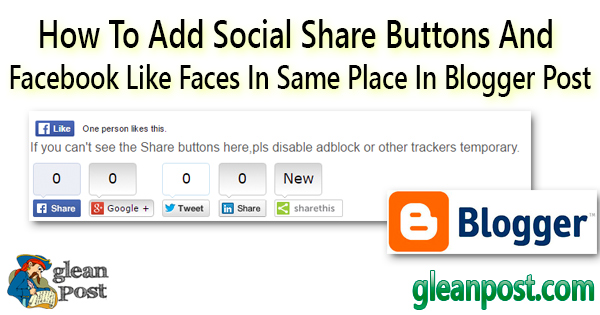
Many bloggers provide social share buttons in blogger post to share the post.but they don't add their Facebook fans faces to blog post.In this post we will show you how to add your both Facebook fan faces and social share buttons to blog post.for example in our blog post we added those parts to under every blog post.In your blog you can add these two parts under every blog post or below of the blog post.by following this post you can embed those parts in your every blog post.
First of all let's add Social share buttons.
Step 1:
go to the blogger dashboard>Template>edit templateStep 2:
press ctrl+F keys and search </head> codeStep 3:
copy the following code and paste Above/Before </head><script src="http://w.sharethis.com/button/buttons.js" type="text/javascript"><script type='text/javascript'>stLight.options({publisher: "074821ed-063e-4ae5-bad9-3e26ecf249f3"}); </script>
now we have to add our social share buttons.In here you can add buttons or remove buttons that you want to display.
Step 4:
again search <data:post.body/> by pressing Ctrl+F.Then you can find normally that same code 3 times.we recommend stop your search when you find the above code in 2nd time.Step 5:
then paste following code for your buttons, Below/After the <data:post.body/>.Important :You can remove any code line,if you want to remove social button.
eg: If you want to remove ShareThis button,remove below line
<span class='st_sharethis_vcount' displayText='ShareThis'/>
then you will see your share buttons like this without ShareThis button.
SocialShareButtons code here:
<span class='st_facebook_vcount' displayText='Facebook'></span>
<span class='st_googleplus_vcount' displayText='Google +'/></span>
<span class='st_twitter_vcount' displayText='Tweet'/></span>
<span class='st_email_vcount' displayText='EMail'/></span>
<span class='st_linkedin_vcount' displayText='LinkedIn'/></span>
<span class='st_pinterest_vcount' displayText='Pinterest'/></span>
<span class='st_sharethis_vcount' displayText='ShareThis'/></span>
Special note:
you can change count box into horizontal way to by change v letter in vcount by replace h
Then let's add facebook like fan faces
Step 6:
copy and paste following code Before/Above SocialShareButtons code.change "YOUR FB PAGE URL HERE"
also you can chage width.if you don't want to show your fan faces change true in data-show-faces to false.
<div class='fb-like' data-action='like' data-href='YOUR FB PAGE URL HERE' data-layout='standard' data-share='false' data-show-faces='true' data-width='600'/>
eg:YOUR FB PAGE URL HERE=http://www.facebook.com/GleanPost
-


![[PROBLEM SOLVED] How to connect i7S TWS airpods and pair](https://blogger.googleusercontent.com/img/b/R29vZ2xl/AVvXsEhpElfEw68GIV4Btl_ukHD_mzbfAdFh4hiutnxqL0y4uQe_1Gmdl05NR0C0ayLgRgTvfcw6uppkPKfZnXrE02bUDJWkN3H2Dz-1bCF4BuSVUimS63WoRJ-PFFKMGNQFVSbBn541c4ak3vc/w74-h74-p-k-no-nu/How-to-connect-i7S-TWS-airpods-and-pair-%255BPROBLEM-SOLVED%255D.jpg)